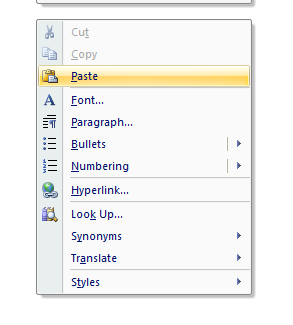QkNotes How To Paste
Before You Paste
- Fill out the required information on the left side of the form, and then select the "CREATE NOTE" button.
- Select the "COPY NOTE" Button. The note is now saved to your computer's clipboard.
- Open up Wordpad or Micrsoft Word.
- You are now ready to paste your completed note into a document.
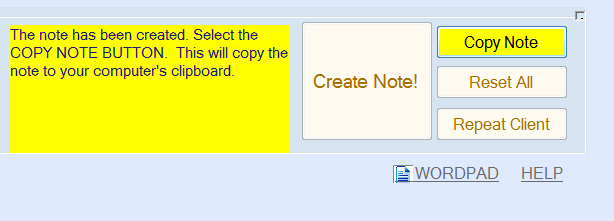
How To Paste
After you create your note, QkNotes prompts you to PASTE. QkNotes works alongside your favorite Word Processing program. You need to paste your note into Microsoft Word, Wordpad, Notepad, or even into an email. From there, you can Save, Spellcheck, and Print your note.
How do I PASTE? After you open a Word Processing document or email follow these steps:
PASTING - OPTION #1 - Use CTRL V
- Place your cursor: Decide where you want the new text to go on your document and click once where you want the new text to be inserted. The cursor should flash.
- To Paste: Press down the CTRL key with one finger and hold it down, then press the letter V with another finger, and then let both go. CTRL-V is the Paste shortcut key combination.

PASTING - OPTION #2 - Use Your Mouse
- Place your cursor: Decide where you want the new text to go on your document and click once where you want the new text to be inserted. The cursor should flash.
- Click on Paste: Once the cursor is flashing, using your right click mouse button, right click on the area where you want to place the text and choose Paste.